By Subhi Gharbieh
Now that I have sort of become known as the “Real Estate Technology Geek,” I receive calls and e-mails daily about how REALTORS® can become paperless. I highly doubt that it is possible to be 100 percent paperless in our business, but here are three tips that will get you darn near close to never using a printer, ever again.
1. Daily Real Estate Task: Printing “Agent Full Report” from MLS. It is something that we must have when showing a property. It has the details that customers/clients don’t have in their “Customer Full Report,” such as days on the market, the listing agent’s contact info, private remarks, etc.
For PC users — Instead of printing this report, download a program called CutePDF. It is a free PDF converter that will set up as a printer in your print menu, BUT… drum-roll, please… it will not print! It will save your report as a PDF. This program is great and saves you the hundreds of dollars it would cost to purchase a similar Adobe product. I simply save the reports in Dropbox or Box (another must-have) and simply open it up on my iPhone or iPad.
For my fellow Apple/Mac users — Simply click print, and in the bottom left corner there will be a tab that says “PDF,” click on that to save your report as a PDF. No third-party program necessary.
2. Contracts/Addendum: Instead of printing the contracts/addenda you create in zipForm (or any other forms software that you may use): From your iPad, open the document with Box (an app that must be downloaded) and save it in your Box Cloud. Once you have it saved, Go to DocuSign (an app that must also be downloaded) and link your Box account directly to DocuSign. From there, you will be able to open the documents you saved in Box, place initials/signatures, assign recipients, and send the documents for signatures — getting your document signed without it ever being printed or scanned.
3. Listing Presentations: Instead of printing and binding a fancy listing presentation to give to your potential sellers, create a presentation in Keynote or Powerpoint, with fun graphics and the information you want your customer to see. Hand your clients your iPad/Tablet and let them flip through it while you ramble on about how you’re the best REALTOR® in town. They will love it, and if it’s done right, they will be sold on you immediately.
Subhi J. Gharbieh is the broker/owner at Gharbieh & Associates in Dallas. Connect with him at www.Gharbieh.com or on Twitter @subhig.


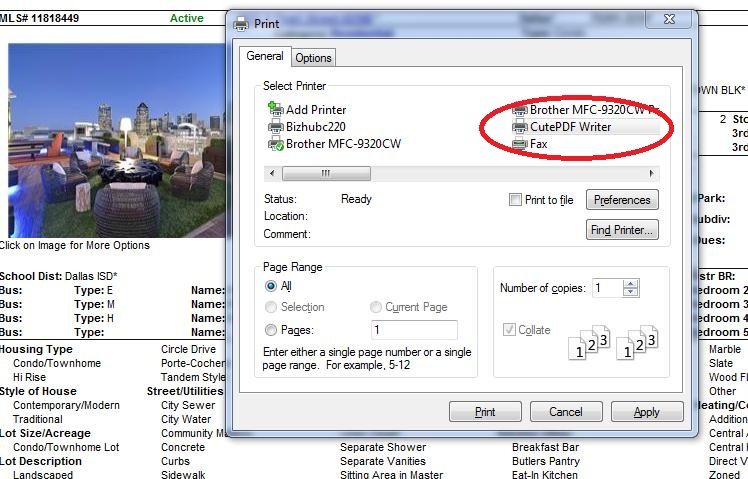
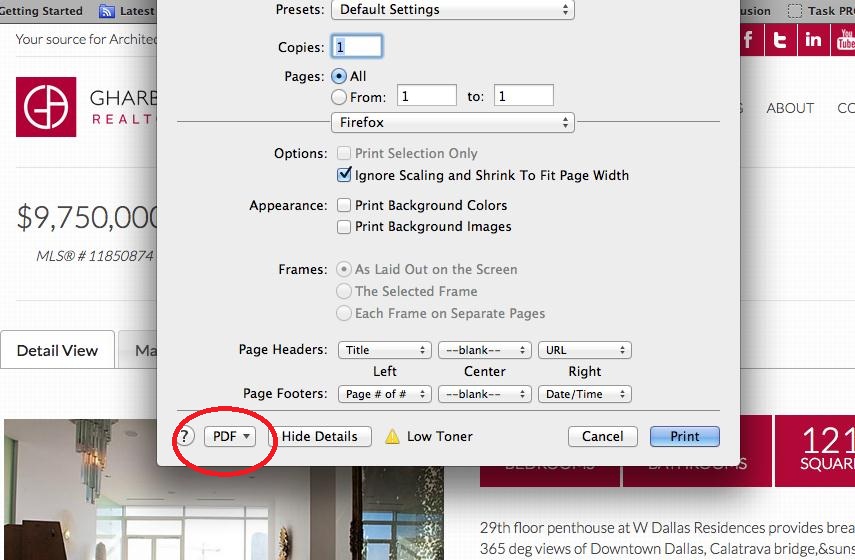
Comments 13
Great post Subhi! I’ve been using CutePDF for awhile & works great. Also, in Google’s Chrome browser, the print to .pdf is already built in. I do want to try bringing a tablet for showings but can’t figure how my buyers can make notes on it AND I don’t want them to think that if they buy with me, they get a free tablet! Thanks for the tips on listing presentations
Thanks, I have been saving the MLS pdf and emailing it to my Evernote email.
Good article and overdue! Thanks for beginning the conversation. Paperless time has come. I would add DotLoop to the conversation. There is no other product like it. Not only can the provide customized “buying” and “selling” loops but other forms can be uploaded (Cute PDF forms created via MLS included). Keep up the good work, Subhi!
Paperless has an electrical footprint. It matters if you have green power or not.
I seen your power point programs. Do you think they are better then using the IMRMLS CMA for a listing appointment? Do those programs have the ablity to sync with IMRMLS?
Does Dropbox link to Docusign?
I use DropBox with DocuSign. You can upload any document into DocuSign so you can select the file from DrobBox and then add where you want to place signatures and dates. The only form I have seen that doesn’t work well is our Residential Property Disclosure where the seller has to check multiple boxes.
Pingback: 3 Ways to Go Paperless for Real Estate Agents | By Design Publishing
PDFill works similarly to CutePDF and is also free. The main difference is that it shows a copy of the file on your screen when saved so you can immediately preview it.
Also, when using Box or Dropbox, be careful with regards to viewing your files. Unless you have a cell connection, you won’t be able to view the files when outside of a wifi connection. What I do is take the files that I need to use and transfer them to a PDF viewing/annotizing app. If you don’t need to make any annotizations, you can just use the PDF Reader app. If you need to add things, you can use an app such as Good Reader to do that. This way, the files are actually stored on your device.
I use a program, LogMeIn, with the iPad. I can access, and use all the programs and files of, my desktop computer remotely. Contracts and other documents can be saved in PC programs and files so it isn’t necessary to have apps such as Drop Box or Box.
The Apple environment is great but some might not want to bother learning and adapting to it. Ultimately the iPad doesn’t have enough memory to contain the vast quantities of real estate documents, photos and programs.
The only thing necessary to remember is to leave the desk top on when you leave home or office.
Thanks for the great post. Just an idea, if you want to skip a few of those steps, Ez Coordinator Transaction Management software is already integrated with Docusign. It basically does everything you mention above (and a lot more) and is already set up for you. If you want to try it out, it is free for individual agents – http://ezcoordinator.com/ Just an idea to simplify it a bit.
Great Article with fantastic information. Thanks for taking the time to post this helpful information. Have a great day
Does anybody have any tips for how to take a CMA in PDF format and import it into PowerPoint or keynote?